Secret Startup commands for Garmin handheldsSecret Startup Commands for Garmin
handhelds
There are several undocumented commands available, primarily at startup, on
Garmin handheld receivers. This article will attempt to document some of the
features available. I will try to document these in a universal way although
details may differ depending on the unit you have. There are variations among
models and among software releases within models. There is no attempt to provide
100% mapping to a particular model or release. Instead I have used a "try it"
approach. I have documented what you may see and you will need to verify exactly
what you did see. You may wish to print this out and check mark the features
that are applicable to your unit.
Note that these features are not documented by Garmin for a reason. They are
generally for testing the device and are not intended for end users. The modes
are not supported by Garmin and may cause you to lose data in your machines. Try
this at your own risk!
One major feature that is revealed when using these undocumented test modes is
that there is a thermometer inside your Garmin unit. The intent of this
thermometer is to compensate the internal time-of-day clock for changes in
temperature which will cause the internal crystal to drift. To a lesser extent
it is also used to adjust the contrast of the display screen for temperature
changes. It will not measure ambient temperature except when the unit is first
turned on since the internal temperature is changed due to the heating effects
of the electronics in the unit. The thermometer based correction works by
building a table of correction values that are then applied to the internal
clock. This is only used to obtain an initial fix since after the fix the
satellite data is used to keep the clock accurate. Similarly while you have a
fix the accurate clock can be used to update the temperature data in the table
which means the unit will compensate for aging parts and even the complete loss
of the table.
Special key startup sequences
The three keyboard keys on the right side of the unit have special significance
if held down while powering on the unit. These keys are generally called page,
mark, and enter. On the GIII units the center key is call menu but for our
purposes it behaves the same. On Street Pilots the equivalent keyboard names
will have to be used. These are page, option, and enter. See below for etrex and
emap startup sequences. Other Garmin units typically have some of these special
modes as well although the key sequences may be different.
Page - Holding the page key down while powering up the unit will cause an
immediate forced cold start. On the street pilot this is the only way to
observe the software revision level. On the G-III this is reported to lose the
temperature compensation data.
Mark - Holding the mark key down while powering up will totally reset unit.
You will lose all user supplied data and preferences. The machine will be set
back to factory defaults. Be careful, there is no warning message. All data
will be lost!
On some units this feature has been documented in the manual and will offer a
warning message before erasing. However, some versions of software, even on
these machines, do not offer the warning. Do not depend on the documentation
here. Have everything of value backed up before trying this. The big plus of
this feature is that this reset can fix problems with the unit that will avoid
having to send it back to Garmin.
Note that setting back to factory defaults means everything. You will not only
lose things that you can backup but also settings that you cannot. For example
the user defined datum, the user defined grid, any preferences and datums that
you have set up, any customization of any kind. The leap second data will be
gone. The Garmin waypoint will reappear if you have erased it. You will not
have any of the tuning that was performed to calibrate your unit at Garmin so
expect poor initial lockup performance. You will need to have a clear view of
the sky and re-collect a full almanac. This takes about 15 minutes.
Enter - Hold the enter key down while powering up the unit will cause a test
mode screen to appear. This test screen is used at Garmin in final testing and
calibration of the unit. Warning! Do not use this screen if your unit can get
a lock onto satellites. It is possible that a real satellite may spoof the
test mode into recalibrating the unit with the wrong data. No permanent damage
will be done but you may experience a little longer lockup times or may even
have to do a total cold start to get it running again. You may also experience
continued longer lockup times for awhile while the unit re-calibrates itself
under use. You can read this document for a discussion of this issue from
Garmin. If your unit has a removeable antenna then unplugging the antenna is a
good way to ensure that no lock can be obtained.
The test mode screen can appear automatically if the unit detects a failure
during power up. You can use this mode to verify certain operations of the
unit. For example hitting each key will cause the corresponding key in the
display to darken. Hitting the enter key twice in a row (on some units it is
the page key) will cause a graphic pixel test which could highlight any bad
pixels in your display. Hitting the same key again will further test the
display. Hitting the key one more time will return to the main test screen.
One units that use the page key to perform this test you can use the quit key
to perform the graphic test backwards. The power/lamp key will show both an
indication and actually light the lamp.
Other displayed entries are specific to internal tests performed in final test
but the temperature (in Celsius), the internal and external battery voltages,
and the gps time can be useful. On the G-III+ and 12Map this mode will also
display the version number of the software which has been removed from the
start up screen. On some units status of the power on diagnostics can be
viewed here.
While not obvious to an observer the test mode also starts the interface to
emit PVT solutions in Garmin mode on units that support PVT output. Once
started, this mode will continue even after a power off until you change it in
the interface section by selecting "none".
Emap Startup modes
Emap supports the same 3 startup modes as other Garmin handhelds but some of the
keys are different. Holding enter while powering up enters the test mode as
described above. The temperature display is only in celcius and no external
voltage is shown. You can run the visual screen diagnostics by holding down the
esc key and then tap it to walk through all the screens. Holding down the esc
key while powering up will reset the entire unit and you will lose all of your
waypoints, routes, and tracklogs. There is a warning screen for this startup
mode. Holding down the Find key and powering up forces the autolocate mode. It
also places a couple of numbers in the upper right corner of the screen but I
don't know how to interpret these numbers.
Etrex Startup modes
The etrex also has secret modes for test purposes. Hold the "up" and "page" keys
and then press the "on/off" button to enter this screen. It behaves similar to
the test mode described above and shows some information that is useful to the
user. Note that is has been reported that the ROM test may show a false failure
on this screen since a factory tester is not attached. You can run the key tests
by pressing each of the keys. You can use the page key to cycle through all of
the display tests. The screen shows the status of the power on diagnostics plus
internal battery voltage and external if present. A clock display shows seconds,
the revision level of the software is shown, and a thermometer reading shows the
internal temperature in degrees Celsius.
Hold the "up" and "enter" keys and then press the "on/off" button to reset the
entire machine. You will receive a warning prompt. You can avoid this message
using the sequence "Page" plus "Enter" plus "Up" and then press the "on/off"
button. Hold the keys down for 5 seconds to perform the reset.
The newer etrex units with the "Click Stick" use different keys to accomplish
these tasks but the idea is the same. Holding the click stick down and then
powering up will enter the test screen while holding the "page" key down and the
"click stick" down and then powering up will reset the unit. You will be
prompted with an "are you sure?" message. On these units holding down the "find"
button in addition to the others will avoid the are you sure message. Hold the
buttons for 5 seconds to clear the unit.
Note that the extra key sequence may be an even bigger master reset but this is
not clear to me.
Diagnostic Mode
This may be the most useful of the secret modes available on some Garmin
handhelds and for some users the hardest to access. Basically you start the
Garmin normally by pressing the power button and while the opening screen is
being display you must press each of the 4 arrow keys once in any order. If you
accomplish this feat you will be rewarded with a quick switch to the status
screen without waiting for the rest of the time-out. You should notice a -.-
just under the satellite display to confirm your success. If it doesn't work
then power down and try again. It takes a certain rhythm to be successful. This
will not work on G-III or G-III+ units but most of the information is available
on these units in normal mode. On G-II and G-II+ units this method will only
work if you have the unit set in portrait mode. The etrex and emap do not
support this mode.
The beauty of this mode is that you can leave the unit in this mode while using
it. It adds a new Diagnostic menu item and more information in some of the
displays.
The -.- information on the status screen will be replaced with a HDOP setting
once you have a fix. (HDOP stands for Horizontal Dilution of Precision and is
a measure of the suitability of the geometry of available satellites to
produce an accurate fix. Numbers below 2.0 mean that the fix is pretty good.)
This is one of the factors used to calculate the estimated position error
(epe) that appears at the top of the page. The EPE number is proprietary to
Garmin but the HDOP number should be similar to one obtained for any unit
since it only depends on the satellite geometry.
Really old multiplex units may notice another difference on the status page.
On some units the status bars are solid all of the time even when ephemeris
data is not yet valid. On these units the hollow bars will appear only in
Diagnostic mode. Unfortunately the new 12CX also has only solid bars and this
mode doesn't fix them.
The position page also has a new entry down near the clock. This is the
current internal temperature in Fahrenheit degrees. On some units if you have
set your preferences to metric this will be displayed in Celcius.
Finally the menu page will have a new entry at the bottom. This "D" can be
selected to enter the diagnostic page.
The diagnostic page content will vary depending on which unit you have but will
generally contain diagnostic pass/fail messages at the top of the screen, the
elapsed time for the unit, internal software information, and finally battery
voltage.
On some units the elapsed time counter can be reset by hitting the enter key
providing an additional timer for the unit. On units that already have an
elapsed time meter in the normal position page then the one here cannot be
reset with the enter key.
On some units hitting the page key will provide information about the status
of the last several shutdowns.
Pressing quit will return you to the normal screens of the gps but realize the
gps continues to work fine while you are looking at the diagnostic screen. If
you hit goto or mark you will perform these functions.
It is worth mentioning a little about the elapsed time meter. Generally this is
expected to be the time since the last factory reset. However, it will be reset
by the power-on/mark key sequence described above and it may be reset by some
software upgrades.
On some units the battery voltage includes both internal and external voltages.
The internal voltage is indicated in .03 volt increments and seems to have this
accuracy. The external voltage is indicated with the similar precision but does
not have this accuracy. The external voltage has the following decimal setting
for each whole voltage setting: .14, .29, .43, .57, .72, .86, and .00.
Other easter eggs
On some units, mostly older multiplex units, you can redisplay the world globe
that appeared on the opening screen. Change to the map page and then hit the
power-off button but stop before holding it down long enough to power the unit
down. The globe will appear and you can control the speed of its spinning using
the arrow keys.
The III+ can display some icons that are not available on the icon menu. These
are usually found in a downloaded map. For example the geographic place names
are not available except when shown on the map. However you can use a trick to
get these icons into you own waypoints. Find an entry using one of these
waypoints on the screen and then press enter to convert it to a waypoint. You
can now edit the waypoint values and name to be whatever you wish. These new
icons will probably not be preserved when saved on a pc and re-entered since the
pc program may not support them.
Internal Diagnostic reports
On the etrex models with the click stick you can reach an internal diagnostic
message page which reports stack data and shutdown data. First change to the
trip computer page and press the "zoom out" key, the "zoom in" key, and the
"zoom out" key once again. This will turn on the diagnostic reports page.
Has anybody found any more?
revision
first published 99/1/4/99
added etrex 00/5/30
add emap 00/6/2
added III+ icon trick 00/7/5
added new etrex models 01/4/9
added 76 and alternate keys for etrex 01/12/22
Goto Working with Garmin TOC
Dale DePriest
Kanske ni kan ha nytta av detta
Raymond
handhelds
There are several undocumented commands available, primarily at startup, on
Garmin handheld receivers. This article will attempt to document some of the
features available. I will try to document these in a universal way although
details may differ depending on the unit you have. There are variations among
models and among software releases within models. There is no attempt to provide
100% mapping to a particular model or release. Instead I have used a "try it"
approach. I have documented what you may see and you will need to verify exactly
what you did see. You may wish to print this out and check mark the features
that are applicable to your unit.
Note that these features are not documented by Garmin for a reason. They are
generally for testing the device and are not intended for end users. The modes
are not supported by Garmin and may cause you to lose data in your machines. Try
this at your own risk!
One major feature that is revealed when using these undocumented test modes is
that there is a thermometer inside your Garmin unit. The intent of this
thermometer is to compensate the internal time-of-day clock for changes in
temperature which will cause the internal crystal to drift. To a lesser extent
it is also used to adjust the contrast of the display screen for temperature
changes. It will not measure ambient temperature except when the unit is first
turned on since the internal temperature is changed due to the heating effects
of the electronics in the unit. The thermometer based correction works by
building a table of correction values that are then applied to the internal
clock. This is only used to obtain an initial fix since after the fix the
satellite data is used to keep the clock accurate. Similarly while you have a
fix the accurate clock can be used to update the temperature data in the table
which means the unit will compensate for aging parts and even the complete loss
of the table.
Special key startup sequences
The three keyboard keys on the right side of the unit have special significance
if held down while powering on the unit. These keys are generally called page,
mark, and enter. On the GIII units the center key is call menu but for our
purposes it behaves the same. On Street Pilots the equivalent keyboard names
will have to be used. These are page, option, and enter. See below for etrex and
emap startup sequences. Other Garmin units typically have some of these special
modes as well although the key sequences may be different.
Page - Holding the page key down while powering up the unit will cause an
immediate forced cold start. On the street pilot this is the only way to
observe the software revision level. On the G-III this is reported to lose the
temperature compensation data.
Mark - Holding the mark key down while powering up will totally reset unit.
You will lose all user supplied data and preferences. The machine will be set
back to factory defaults. Be careful, there is no warning message. All data
will be lost!
On some units this feature has been documented in the manual and will offer a
warning message before erasing. However, some versions of software, even on
these machines, do not offer the warning. Do not depend on the documentation
here. Have everything of value backed up before trying this. The big plus of
this feature is that this reset can fix problems with the unit that will avoid
having to send it back to Garmin.
Note that setting back to factory defaults means everything. You will not only
lose things that you can backup but also settings that you cannot. For example
the user defined datum, the user defined grid, any preferences and datums that
you have set up, any customization of any kind. The leap second data will be
gone. The Garmin waypoint will reappear if you have erased it. You will not
have any of the tuning that was performed to calibrate your unit at Garmin so
expect poor initial lockup performance. You will need to have a clear view of
the sky and re-collect a full almanac. This takes about 15 minutes.
Enter - Hold the enter key down while powering up the unit will cause a test
mode screen to appear. This test screen is used at Garmin in final testing and
calibration of the unit. Warning! Do not use this screen if your unit can get
a lock onto satellites. It is possible that a real satellite may spoof the
test mode into recalibrating the unit with the wrong data. No permanent damage
will be done but you may experience a little longer lockup times or may even
have to do a total cold start to get it running again. You may also experience
continued longer lockup times for awhile while the unit re-calibrates itself
under use. You can read this document for a discussion of this issue from
Garmin. If your unit has a removeable antenna then unplugging the antenna is a
good way to ensure that no lock can be obtained.
The test mode screen can appear automatically if the unit detects a failure
during power up. You can use this mode to verify certain operations of the
unit. For example hitting each key will cause the corresponding key in the
display to darken. Hitting the enter key twice in a row (on some units it is
the page key) will cause a graphic pixel test which could highlight any bad
pixels in your display. Hitting the same key again will further test the
display. Hitting the key one more time will return to the main test screen.
One units that use the page key to perform this test you can use the quit key
to perform the graphic test backwards. The power/lamp key will show both an
indication and actually light the lamp.
Other displayed entries are specific to internal tests performed in final test
but the temperature (in Celsius), the internal and external battery voltages,
and the gps time can be useful. On the G-III+ and 12Map this mode will also
display the version number of the software which has been removed from the
start up screen. On some units status of the power on diagnostics can be
viewed here.
While not obvious to an observer the test mode also starts the interface to
emit PVT solutions in Garmin mode on units that support PVT output. Once
started, this mode will continue even after a power off until you change it in
the interface section by selecting "none".
Emap Startup modes
Emap supports the same 3 startup modes as other Garmin handhelds but some of the
keys are different. Holding enter while powering up enters the test mode as
described above. The temperature display is only in celcius and no external
voltage is shown. You can run the visual screen diagnostics by holding down the
esc key and then tap it to walk through all the screens. Holding down the esc
key while powering up will reset the entire unit and you will lose all of your
waypoints, routes, and tracklogs. There is a warning screen for this startup
mode. Holding down the Find key and powering up forces the autolocate mode. It
also places a couple of numbers in the upper right corner of the screen but I
don't know how to interpret these numbers.
Etrex Startup modes
The etrex also has secret modes for test purposes. Hold the "up" and "page" keys
and then press the "on/off" button to enter this screen. It behaves similar to
the test mode described above and shows some information that is useful to the
user. Note that is has been reported that the ROM test may show a false failure
on this screen since a factory tester is not attached. You can run the key tests
by pressing each of the keys. You can use the page key to cycle through all of
the display tests. The screen shows the status of the power on diagnostics plus
internal battery voltage and external if present. A clock display shows seconds,
the revision level of the software is shown, and a thermometer reading shows the
internal temperature in degrees Celsius.
Hold the "up" and "enter" keys and then press the "on/off" button to reset the
entire machine. You will receive a warning prompt. You can avoid this message
using the sequence "Page" plus "Enter" plus "Up" and then press the "on/off"
button. Hold the keys down for 5 seconds to perform the reset.
The newer etrex units with the "Click Stick" use different keys to accomplish
these tasks but the idea is the same. Holding the click stick down and then
powering up will enter the test screen while holding the "page" key down and the
"click stick" down and then powering up will reset the unit. You will be
prompted with an "are you sure?" message. On these units holding down the "find"
button in addition to the others will avoid the are you sure message. Hold the
buttons for 5 seconds to clear the unit.
Note that the extra key sequence may be an even bigger master reset but this is
not clear to me.
Diagnostic Mode
This may be the most useful of the secret modes available on some Garmin
handhelds and for some users the hardest to access. Basically you start the
Garmin normally by pressing the power button and while the opening screen is
being display you must press each of the 4 arrow keys once in any order. If you
accomplish this feat you will be rewarded with a quick switch to the status
screen without waiting for the rest of the time-out. You should notice a -.-
just under the satellite display to confirm your success. If it doesn't work
then power down and try again. It takes a certain rhythm to be successful. This
will not work on G-III or G-III+ units but most of the information is available
on these units in normal mode. On G-II and G-II+ units this method will only
work if you have the unit set in portrait mode. The etrex and emap do not
support this mode.
The beauty of this mode is that you can leave the unit in this mode while using
it. It adds a new Diagnostic menu item and more information in some of the
displays.
The -.- information on the status screen will be replaced with a HDOP setting
once you have a fix. (HDOP stands for Horizontal Dilution of Precision and is
a measure of the suitability of the geometry of available satellites to
produce an accurate fix. Numbers below 2.0 mean that the fix is pretty good.)
This is one of the factors used to calculate the estimated position error
(epe) that appears at the top of the page. The EPE number is proprietary to
Garmin but the HDOP number should be similar to one obtained for any unit
since it only depends on the satellite geometry.
Really old multiplex units may notice another difference on the status page.
On some units the status bars are solid all of the time even when ephemeris
data is not yet valid. On these units the hollow bars will appear only in
Diagnostic mode. Unfortunately the new 12CX also has only solid bars and this
mode doesn't fix them.
The position page also has a new entry down near the clock. This is the
current internal temperature in Fahrenheit degrees. On some units if you have
set your preferences to metric this will be displayed in Celcius.
Finally the menu page will have a new entry at the bottom. This "D" can be
selected to enter the diagnostic page.
The diagnostic page content will vary depending on which unit you have but will
generally contain diagnostic pass/fail messages at the top of the screen, the
elapsed time for the unit, internal software information, and finally battery
voltage.
On some units the elapsed time counter can be reset by hitting the enter key
providing an additional timer for the unit. On units that already have an
elapsed time meter in the normal position page then the one here cannot be
reset with the enter key.
On some units hitting the page key will provide information about the status
of the last several shutdowns.
Pressing quit will return you to the normal screens of the gps but realize the
gps continues to work fine while you are looking at the diagnostic screen. If
you hit goto or mark you will perform these functions.
It is worth mentioning a little about the elapsed time meter. Generally this is
expected to be the time since the last factory reset. However, it will be reset
by the power-on/mark key sequence described above and it may be reset by some
software upgrades.
On some units the battery voltage includes both internal and external voltages.
The internal voltage is indicated in .03 volt increments and seems to have this
accuracy. The external voltage is indicated with the similar precision but does
not have this accuracy. The external voltage has the following decimal setting
for each whole voltage setting: .14, .29, .43, .57, .72, .86, and .00.
Other easter eggs
On some units, mostly older multiplex units, you can redisplay the world globe
that appeared on the opening screen. Change to the map page and then hit the
power-off button but stop before holding it down long enough to power the unit
down. The globe will appear and you can control the speed of its spinning using
the arrow keys.
The III+ can display some icons that are not available on the icon menu. These
are usually found in a downloaded map. For example the geographic place names
are not available except when shown on the map. However you can use a trick to
get these icons into you own waypoints. Find an entry using one of these
waypoints on the screen and then press enter to convert it to a waypoint. You
can now edit the waypoint values and name to be whatever you wish. These new
icons will probably not be preserved when saved on a pc and re-entered since the
pc program may not support them.
Internal Diagnostic reports
On the etrex models with the click stick you can reach an internal diagnostic
message page which reports stack data and shutdown data. First change to the
trip computer page and press the "zoom out" key, the "zoom in" key, and the
"zoom out" key once again. This will turn on the diagnostic reports page.
Has anybody found any more?
revision
first published 99/1/4/99
added etrex 00/5/30
add emap 00/6/2
added III+ icon trick 00/7/5
added new etrex models 01/4/9
added 76 and alternate keys for etrex 01/12/22
Goto Working with Garmin TOC
Dale DePriest
Kanske ni kan ha nytta av detta
Raymond